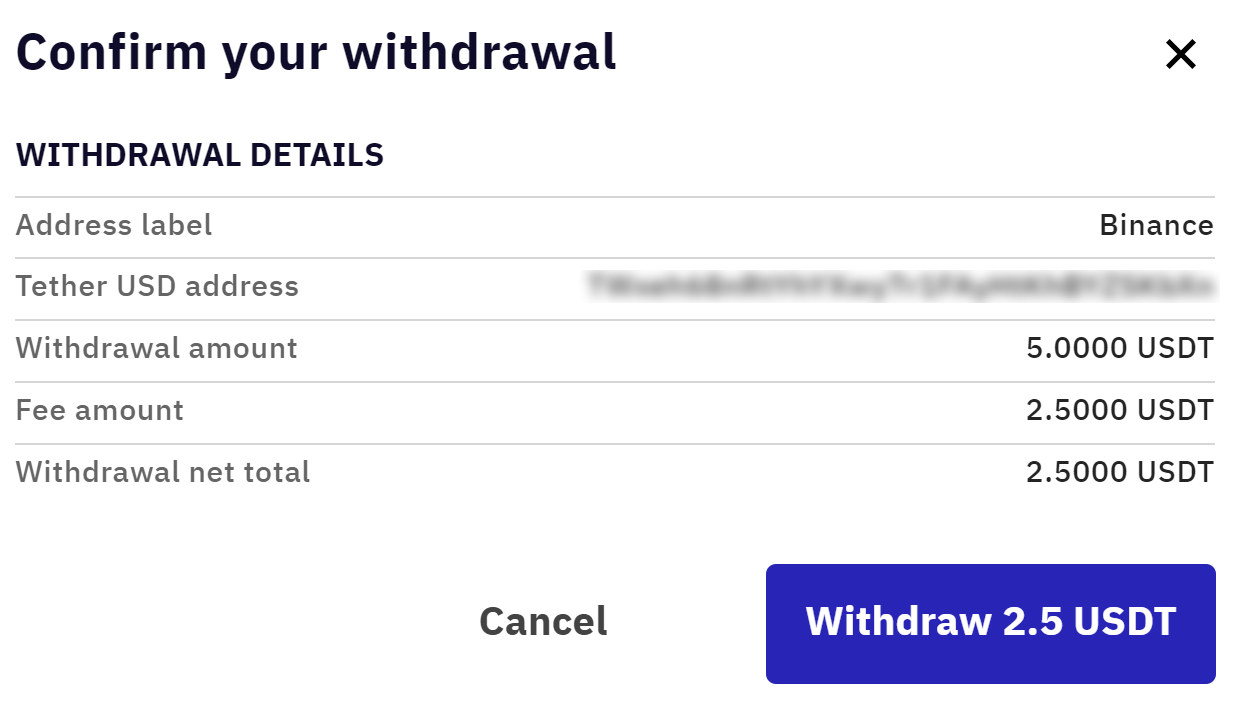How To Transfer From Kraken To Binance
Here’s a step-by-step tutorial on the exact process of how to transfer crypto from Kraken to a Binance wallet.
TABLE OF CONTENTS
Yes, Kraken and Binance are both crypto-to-crypto exchanges where verified users on both platforms can send and receive cryptocurrencies seamlessly between the respective wallets. The sender will need the recipient's wallet address where the funds will be deposited (in this case, a Binance wallet address) and the nominated blockchain network.
It is imperative that the sender also selects the same blockchain network used by the recipient. For instance, if the recipient generates a BTC wallet address on the BNB Smart Chain (BEP20), the sender must select the corresponding network. Taking any action contrary to this could result in the loss of funds.
How to Send Crypto From Kraken to Binance
Step 1 – Login to Kraken and Binance
The first step is to log in to Kraken. Once logged into the Kraken account, the user will be redirected to the dashboard. From here, they can Buy, Sell, Convert, or make changes to their payment methods. To withdraw cryptocurrencies, though, the user has to ensure they have that asset in their accounts with funds in it. Similarly, to receive crypto on Binance, follow the same steps.
Step 2 – Select the cryptocurrency to transfer
The next step is to select the asset to be withdrawn. To do this, navigate to the Wallet section, which will list all of the crypto wallets and available balances. Once the asset is selected, the user will be presented with the asset's page showing options to deposit and withdraw the cryptocurrency. We will withdraw Tether (USDT) as an example for this tutorial. The next step is to tap the ‘Withdraw’ button. Then, choose a relevant blockchain network. Ensure the recipient blockchain network is supported on Binance before proceeding.
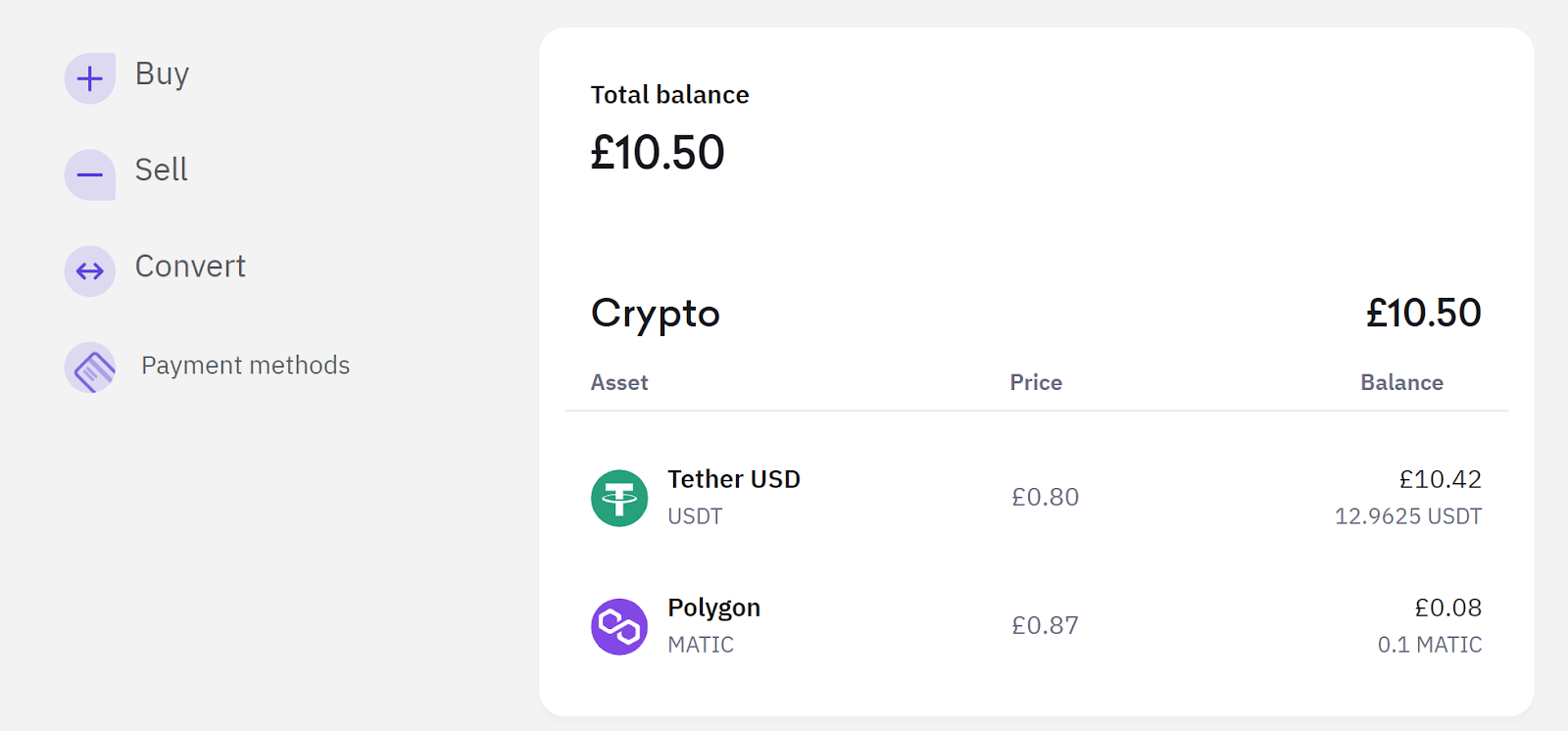
Step 3 – Add the Binance wallet address
The next step is to add the wallet address copied from the Binance exchange. To do this, navigate to the top menu and click on ‘Wallet'. This will bring a menu with several options. Select ‘Fiat and Spot' to browse the account funds. Find the coin to receive and to the far right will be several options. Click on ‘Deposit', which will create a dialogue box.
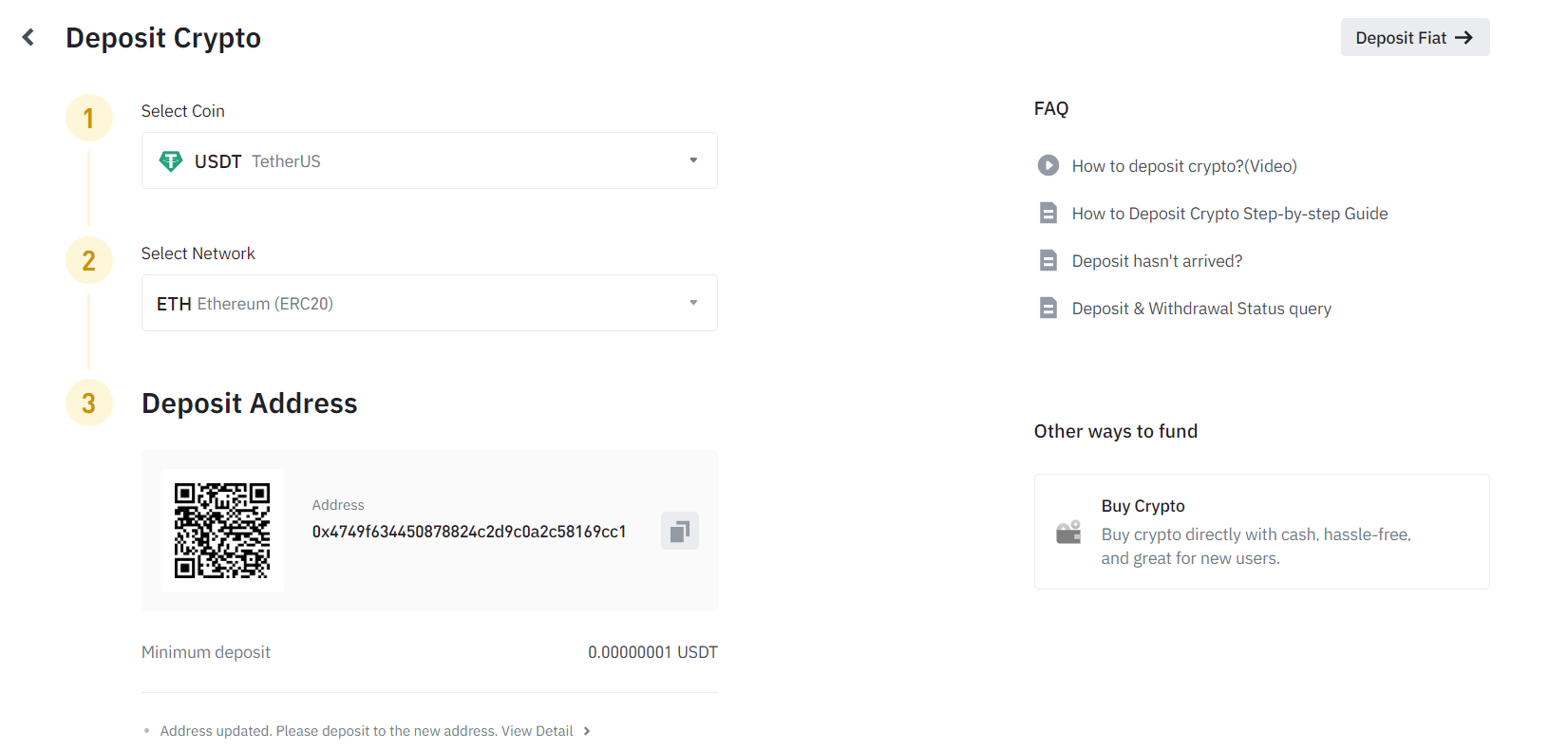
Select the appropriate network (e.g. Ethereum ERC-20) that will be used for the transaction, which must be used within Kraken. Once that is done, copy the Binance wallet address using the QR code or click on the copy icon. This will be the address that will receive the crypto sent from Kraken.
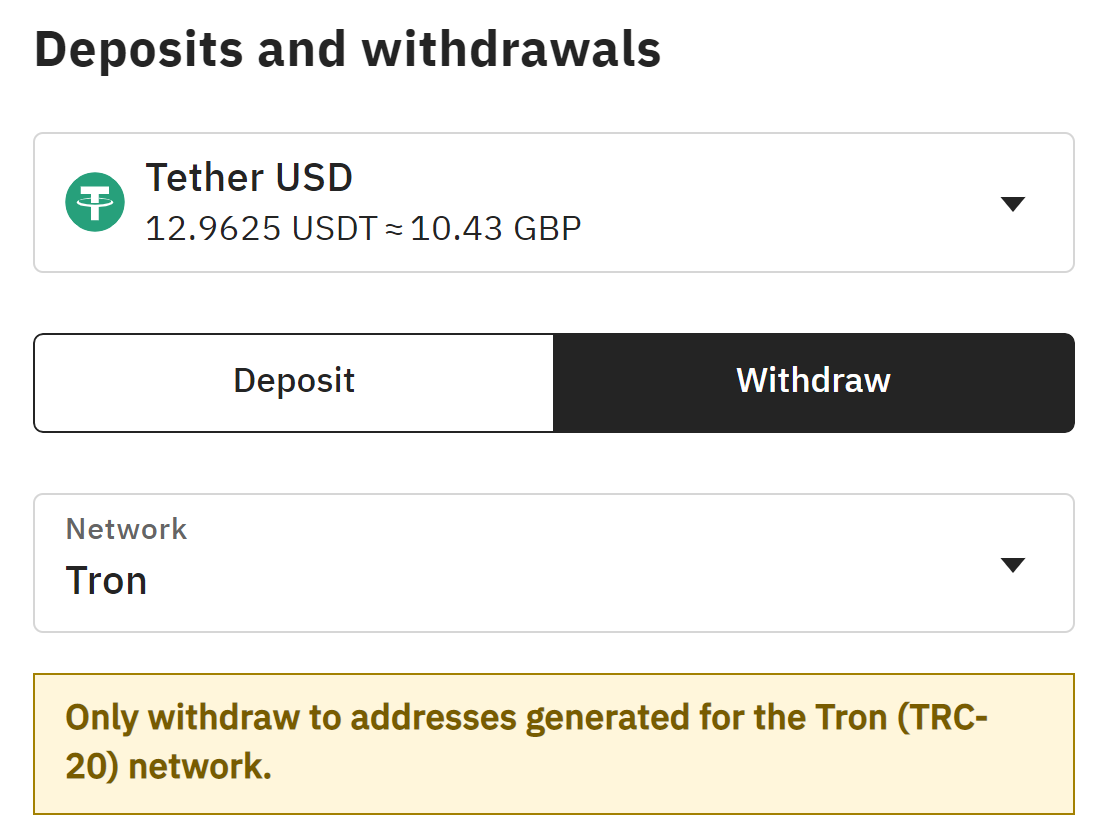
Within Kraken, click on ‘Add a wallet address’ and enter the copied address from Binance. An address description can also be provided to assign a name to the wallet address for future transfers. After this, click on ‘Add withdrawal address'. Kraken will email the user a verification link to confirm the wallet address. This is a standard security procedure to ensure the account owner is well aware of any address whitelisting before it happens.
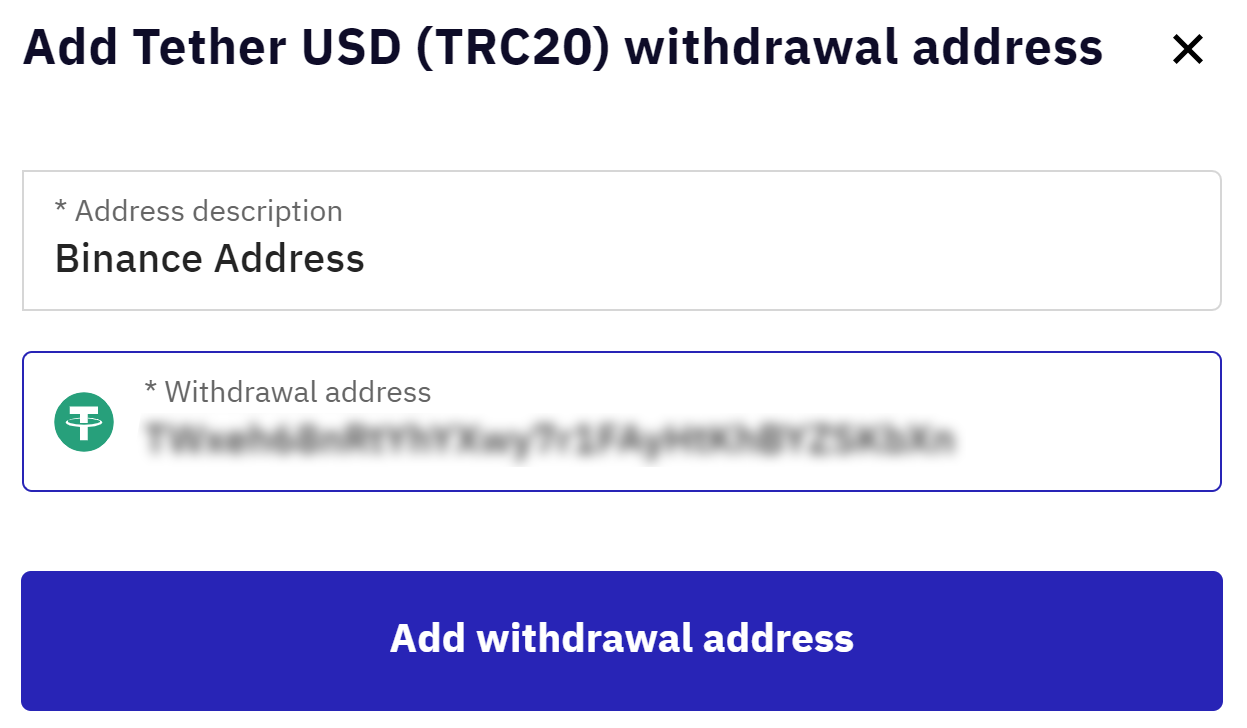
Step 4 – Enter the withdrawal details in Kraken
The next step is to add the withdrawal amount. You can decide to withdraw the maximum amount in the account or the minimum for the selected asset. For USDT on Kraken, there’s a minimum withdrawal amount of 5 USDT. USDT quantities below this amount cannot be transferred out of the exchange.
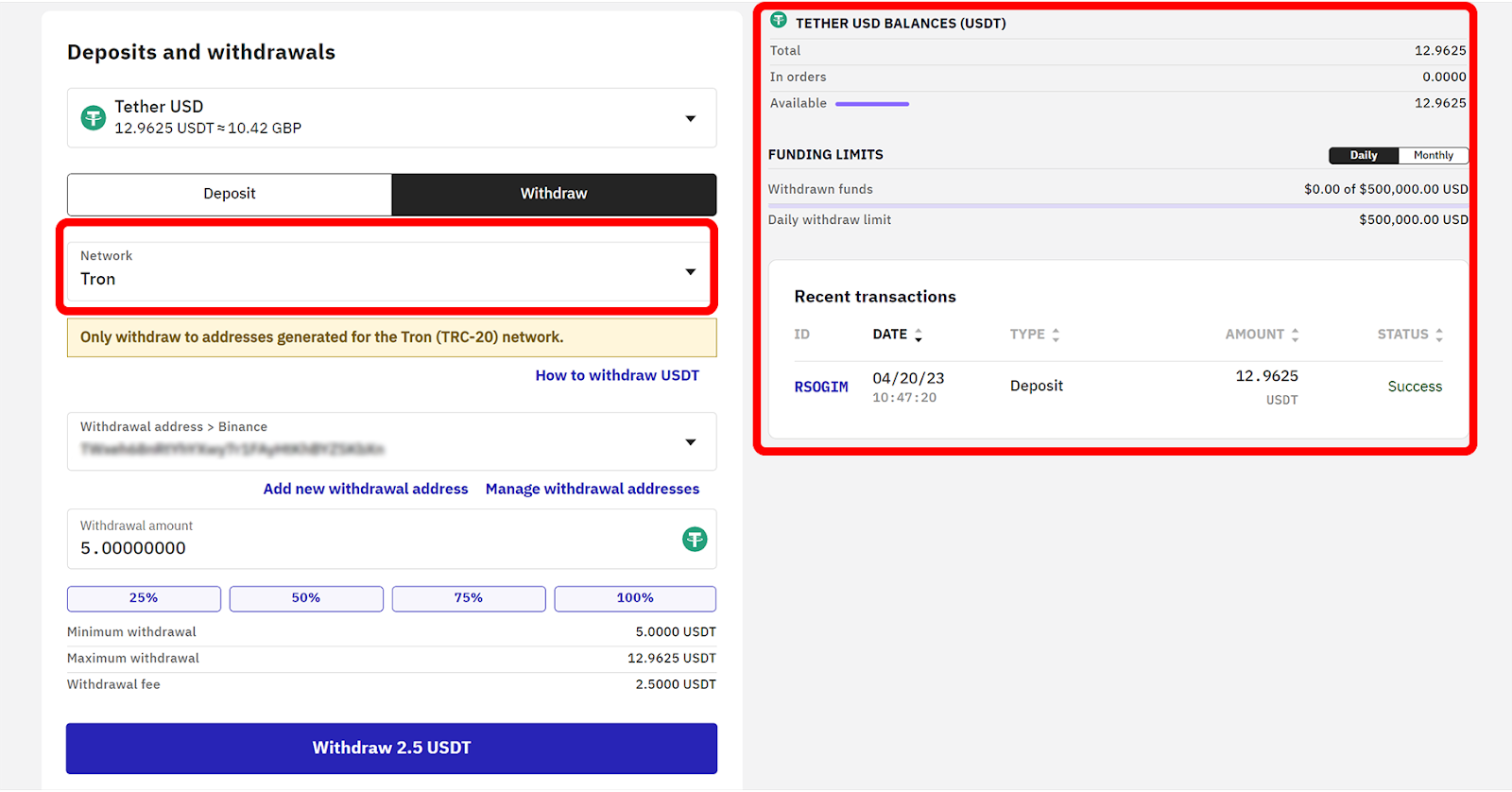
Also, note that Kraken would deduct transaction fees from the minimum amount withdrawn. For instance, if the user withdraws 5 USDT, the recipient would receive 2.5 USDT after the USDT transaction fee of 2.5 USDT is deducted. Once satisfied, the user must click on the ‘Withdraw’ button at the end of the page.
Step 5 – Confirm and complete the transfer
The final step is to preview and confirm the transaction details. The recipient's wallet address (i.e. Binance account), withdrawal amount, fee, and the net amount to be transferred will be shown. If everything checks out, click the withdraw button with the net total. In this case, it's the button titled ‘Withdraw 2.5 USDT'. Once completed, the funds would be sent to the recipient's Binance account.