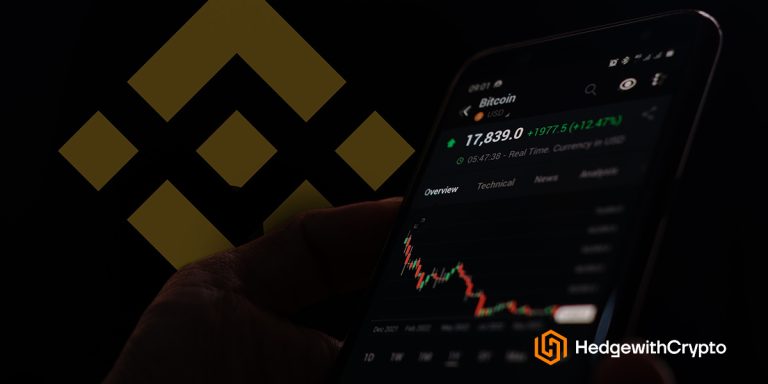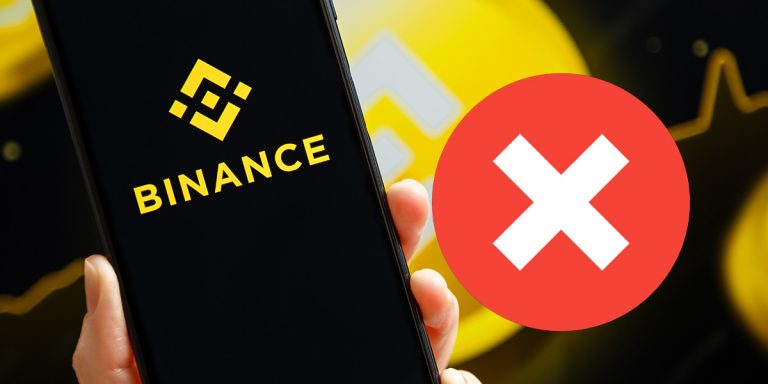How to Find Transaction History on Binance
TABLE OF CONTENTS
Binance is the world’s largest exchange, but it can be challenging to navigate for some users. Finding the transaction history for recent trades, deposits, and withdrawal history can be hard to find. This article examines how to find the transaction history on Binance. We also explain how investors can track their day-to-day crypto expenses and download the trade history file for taxes.
What Is Binance Transaction History?
The Binance transaction history is a detailed breakdown of all transactional activities on Binance. The history report will contain information that includes deposits and withdrawals, trading activities (buy and sell orders), inward and outward transfers, airdrops, and bonuses. In other words, the Binance transaction history is a detailed overview of a user's funds activity on the exchange between certain periods, similar to a bank statement.
How to Find Transaction History on Binance
Binance users who want a breakdown of all their transactions on the crypto trading platform should follow the step-by-step guide below.
- Log in to Binance. Visit the Binance website and log in with a registered email address or phone number and a password.
- Hover on the “Wallet” icon. Navigate to the top and hover over the wallet icon. at the top right side of the screen and choose “Overview” from the dropdown menu.
- Choose the wallet. Select the wallet to find a transaction history for by choosing “Spot Order”, “P2P Order”, “Margin Order”, “Futures Order”, Options Order”, Earn History,” and Loan History”.
- Find a cryptocurrency. Decide which crypto asset to find a quick overview of the history. Then hover to the right of the actions which include “Deposit,” “Withdraw,” “Send,” and “Transfer” for fiat and spot orders. Click on the “arrow button”
- View transaction history. After clicking on the “Arrow” button, a pop-up box will appear. There will be several options available to quickly browse the transaction history for “Deposit and Withdrawal”, “Binance Convert”, “Buy and Sell”, “Earn”, “Distribution” and “Transfer”. The data shown is limited to the last 3 months or the previous 30 records using this method.
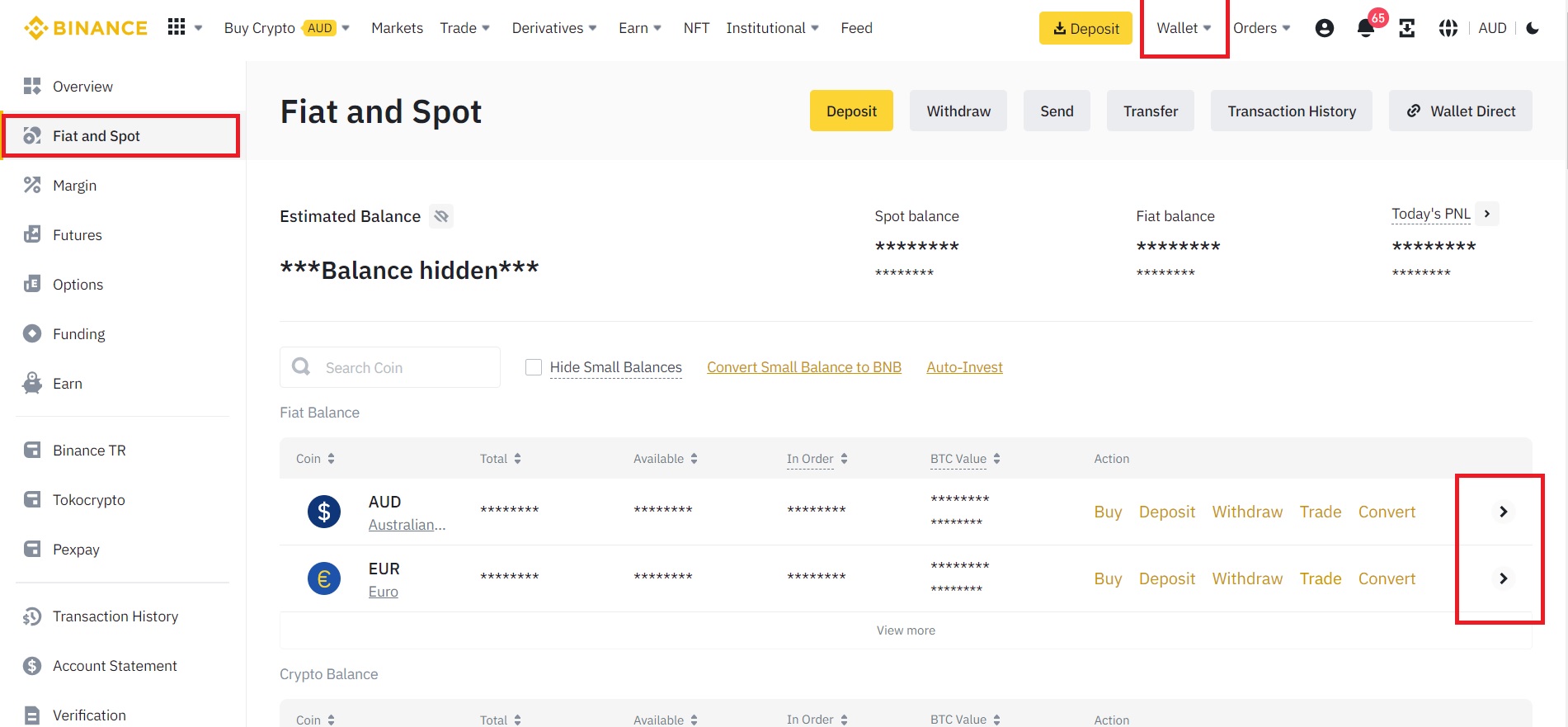
How to View Deposit and Withdrawal History on Binance
To obtain a full history of Binance activity that exceeds the 3 months and 30 record limitation, follow these steps:
- Log in to Binance via the website or Binance App. Log into Binance with the registered email address or phone number. This can be done by clicking on the “Log In” tab in the upper right corner of the home screen.
- Click on a wallet. Navigate to the wallet icon at the top of the screen and choose “Fiat and Spot Order” from the dropdown menu. Alternatively, investors can use the “Transaction History” button from the options to view their deposits and withdrawals on Binance.
- Select crypto or fiat. The Binance transaction history page contains information about crypto and fiat deposits and withdrawals. Choose the transaction type by clicking on the options at the top of the screen.
- Select deposit or withdrawal. From the Binance transaction history page, choose between deposit and withdrawal using the toggle on the deposit option. Enter the timeframe from the past seven days, 30 days, and 90 days. Alternatively, use the “Customize” button to enter a specific time range and generate Binance transactions within the past 12 months maximum.
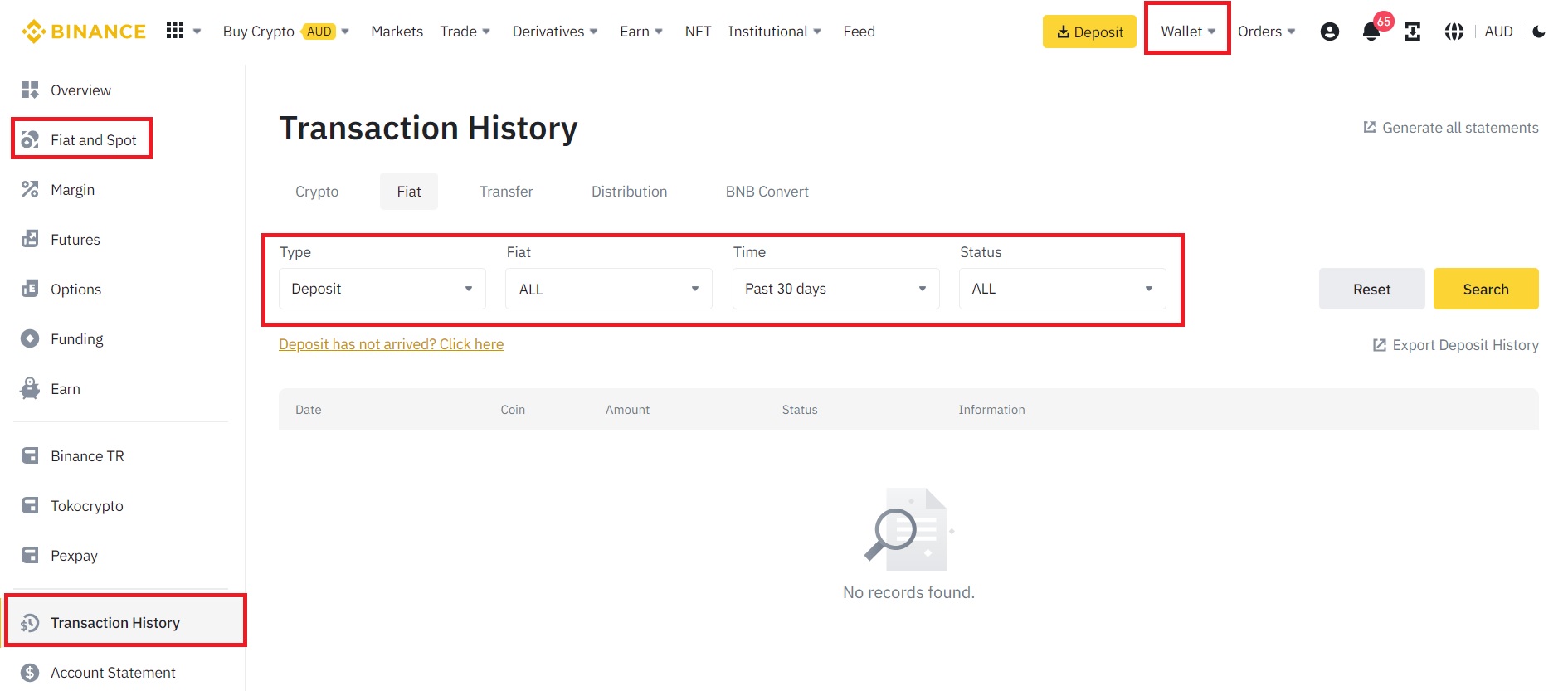
How to Generate a Statement of All Deposits and Withdrawals
Besides viewing deposit and withdrawal history, Binance enables the ability to generate all statements covering asset movements within the platform. This is essential when completing a tax report. To create and download a Binance statement (in a CSV file), follow these steps:
- Log in to Binance. Click on the “Log In” button on the home screen and enter the account credentials in the dialogue box.
- Go to the “Account Statement” page. Navigate to the wallet icon at the top of the screen and choose “Account Statement” from the options in the dropdown menu.
- Navigate to “Generate All Statements”. Within the Account Statement page, there are several drop-down menus to filter and define the exact transaction to find. The filters narrow down the records by transaction type, time, asset, status, or transaction ID. However, to download a Binance transaction history report, click on the “Generate statements” button at the top right.
- Click on “Export” and download the report. Select the desired timeframe, coin, and account type. Then click “Export” at the right-hand corner of the screen to download the account statement in JPEG or PDF format, or send it directly to the connected email address as an XLSX file.
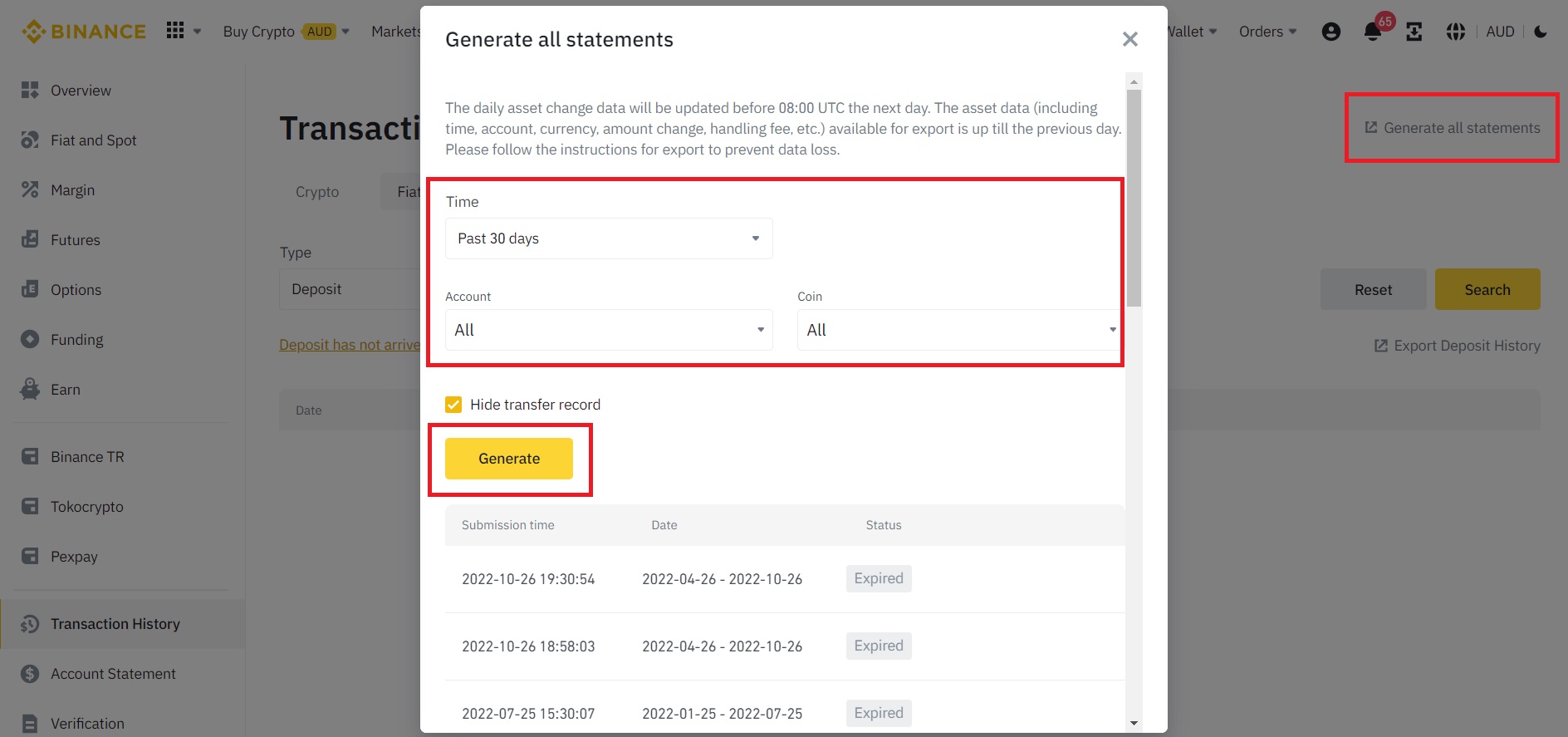
How to View Binance Fiat Deposit History
To view only fiat deposits on Binance, follow the steps below.
- Log in to Binance. Open the website and log in using the registered email address or phone number.
- Navigate to the “Wallet” symbol. Navigate to the top menu and hover over the “Wallet” icon.
- Select “Transaction History”. Within the option from the dropdown menu, click on “Transaction History”.
- Choose “Fiat”. Under the main heading, there are several options to choose from such as crypto, fiat, transfer, distribution, and BNB convert. Select “Fiat” from the options under the transaction history.
- Select the timeframe. For fiat deposit review from the preset 7 days, 30 days, and 90 days. Or use the “Customize” button to enter a period within the last 12 months. All deposits will be highlighted, including processing, successful, failed, and expired transactions.

How to View Trade History on Binance
Since Binance allows users to carry out trades on multiple markets, viewing trade history is peculiar to each market. Follow the process below to access trade records on Binance.
- Log in to Binance. Visit the website and log in using the registered credentials, including email and password.
- Go to the asset “Overview” page. Navigate to the top and hover over the “Wallet” icon. at the top right side of the screen and choose “Overview” from the dropdown menu.
- Choose the wallet. To browse the trade history, select the appropriate wallet to review among the options on the left side of the screen. These include Fiat and Spot, Margin, Futures, Funding, and Options markets.
- Click “History” or “Transaction History”. Within the wallet overview page, the trade activity can be viewed by clicking on “History” or “Transaction History” in the top-right corner of the screen (depending on the market.)
- Choose the history type. To narrow down the transaction records, there are several filters that can be applied including “Open Orders”, “Order History,” or “Trade History”. Choose the type and the records will automatically be filtered to the selection.
- Enter the trade parameters. Additional fields can be selected from the drop-down such as the date range, traded coin or coin pairs, and “Buy” or “Sell” orders. Apply relevant criteria and click “Search”.
- Download the trade History. Once the transactions have been updated from the applied filters, the records can be exported for record-keeping or taxation purposes. The final step is to click on the “Export History” link.
Frequently Asked Questions
How long does Binance keep transaction history?
When customers create a Binance account, the crypto exchange begins to store their entire trading history on the platform. The history is unlimited by time, but users can only view a maximum transaction record of 12 months per time.
How do I export an entire Binance trade history?
Log in to Binance with a registered email and password. Click on “Wallet”, choose the trading market to review, then click “Trade History” from the available options. Click “Export” to download the trade history file.
How to delete Binance transaction history?
Every Binance transaction history is recorded on the blockchain, so the crypto history on the exchange cannot be deleted. Instead, users can only cancel unfulfilled orders.