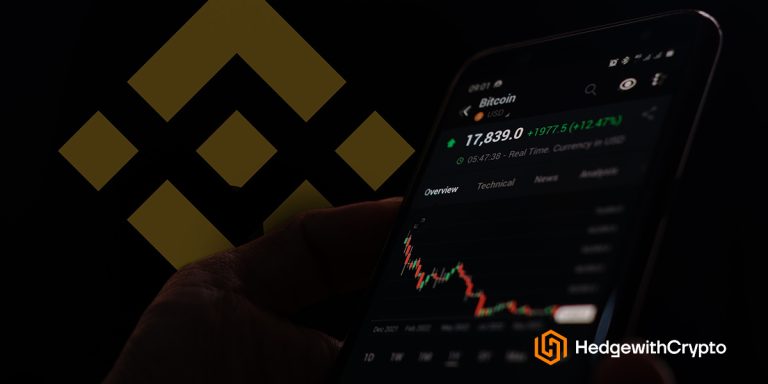How To Delete A Binance Account
TABLE OF CONTENTS
If you're looking to remove personal details from Binance permanently, the most effective option is to close and delete the Binance account. This article explains how to delete a Binance account step-by-step. We will also discuss situations in which a Binance account may not be deleted and how to reinstate a disabled account.
Short on time? Here are the quick steps on how to delete a Binance account in less than 10 minutes.
- Visit the Binance website. Go to the website and tap the ‘Login' button. Proceed to fill in an email or mobile number as well as a password and tap on ‘Continue.'
- Go to the account Security settings. Click on ‘Security’ beneath the ‘Dashboard’ tab to access the security settings.
- Disable the Binance account. Binance Web does not offer account deletion services. Hence, scroll down to ‘Devices And Activities' and tap on the ‘Disable Account' button to open the next page. Click on ‘Disable Account' after a list of warnings and click on ‘Confirm' in the next popup window.
How to Close and Delete a Binance Account
The process to close and delete a Binance account varies slightly between the desktop and mobile app. This section will first describe how to remove a Binance account from a desktop client.
1. Login to a Binance account
The initial step is to head over to the Binance exchange site. Once there, click ‘Login’ on the top right-hand corner of the screen. Fill in a verified email address and password and tap ‘Login’ to access the account.
2. Head to the Security settings
Once the Binance platform becomes accessible, the next step is to head to the ‘Security' settings. To do this, click ‘Security' on the left-hand side of the screen immediately beneath ‘Dashboard' to access the security page.
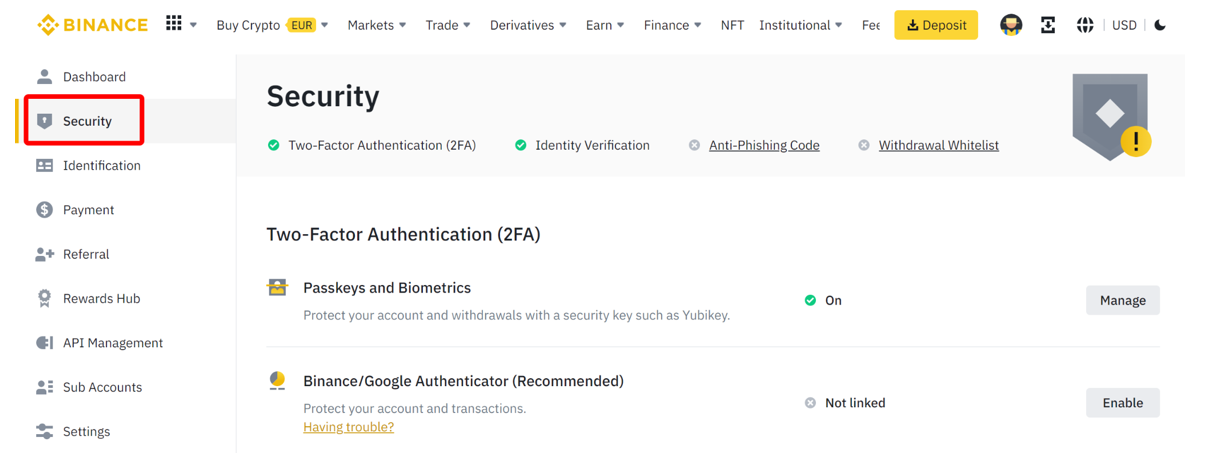
3. Disable the account
Binance does not allow you to delete their account on the desktop version outrightly. Instead, it allows investors to disable it temporarily (permanently deleting is available using the app, refer to instructions in the next section).
To proceed with disabling a Binance account, scroll down the ‘Security' page to ‘Devices And Activities'. Then locate ‘Account Activity' and click on the ‘Disable Account' icon after the ‘Suspicious Activity' phrase.
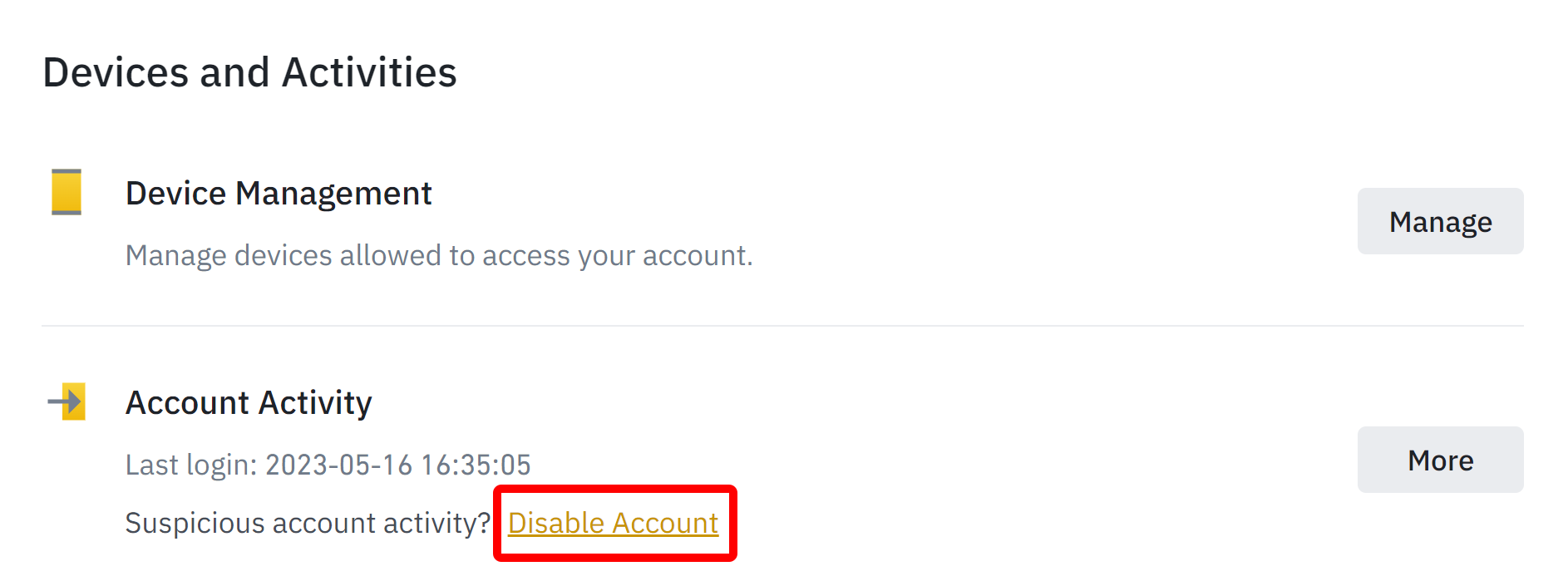
This will automatically redirect the user to the ‘Disable Account' page. Once there, a list highlighting what disabling an account entails will be shown. Activities that will no longer be available once the account is disabled include:
- Ability to log in to the account
- Perform any trading activity
- Withdraw pending transactions
- Open orders will be canceled
Once you're comfortable with this, tap on the ‘Disable Account’ button at the base of the screen as shown in the screenshot below.
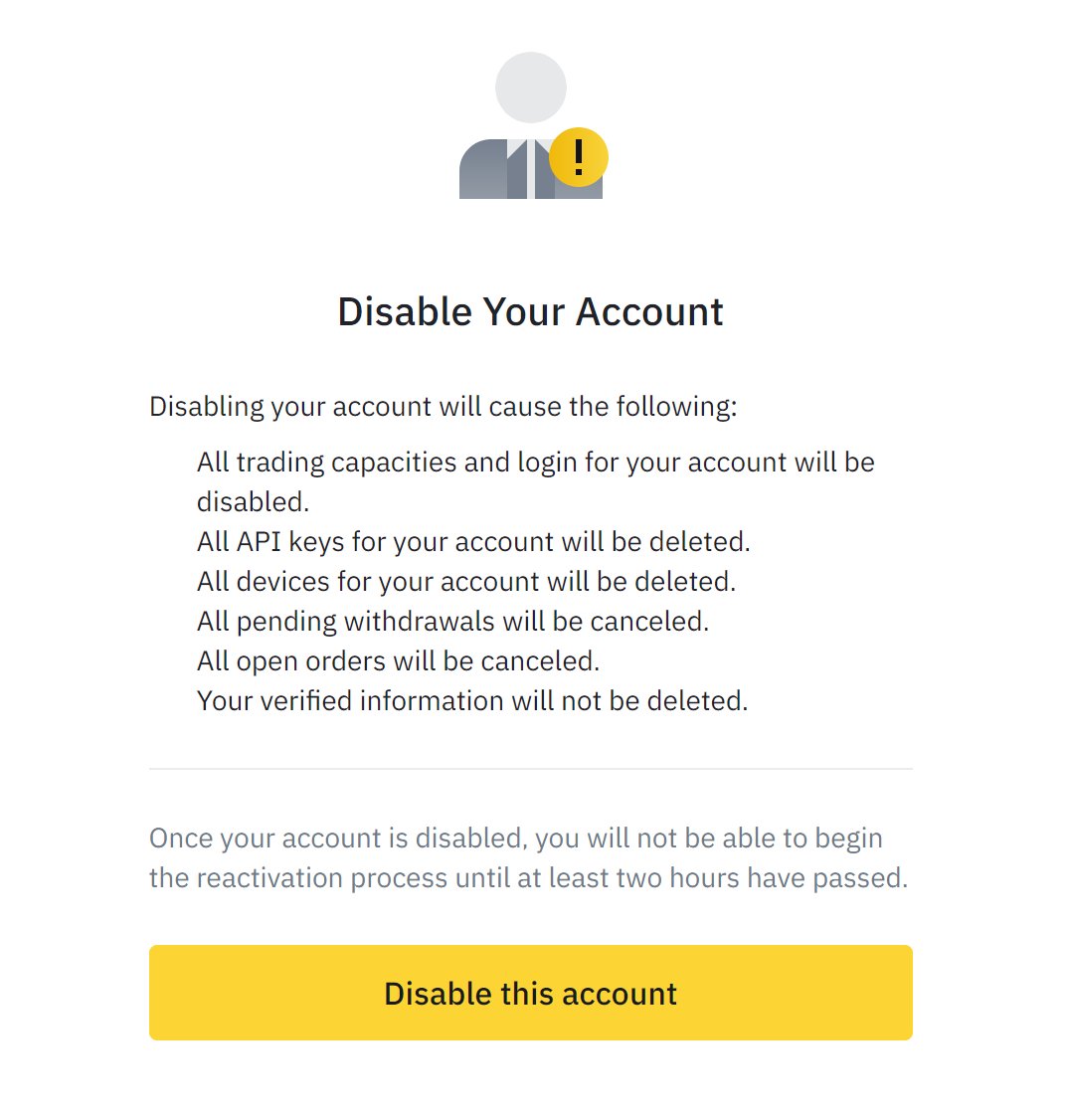
A popup window will then be shown. Tap on ‘Confirm’ to immediately disable the Binance account Disabling the account offers a way to retrieve the account at a later stage if you want to continue using the Binance exchange. However, reactivation is only possible after at least two hours have elapsed.
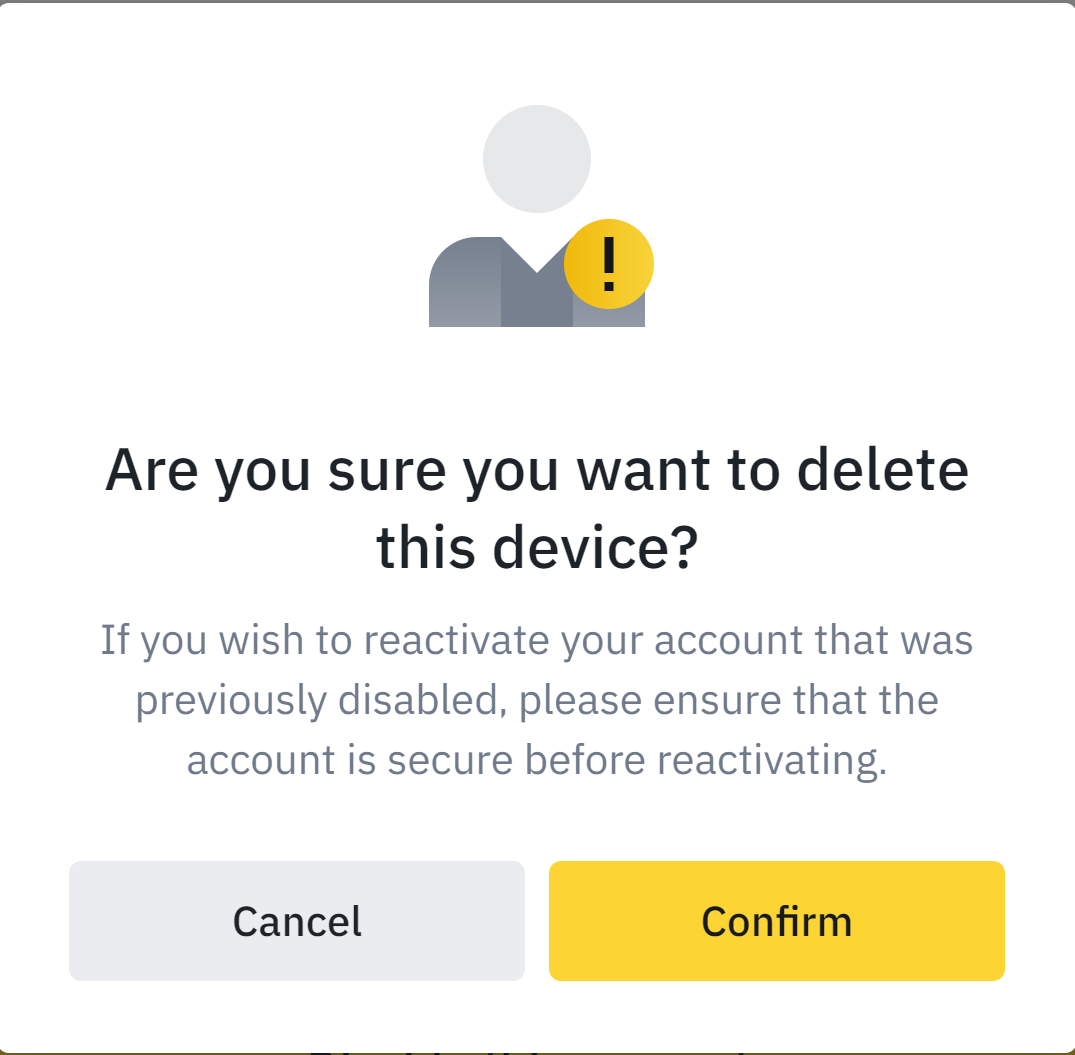
How To Delete A Binance Account Using The App
Deleting a Binance account is only offered on the Binance mobile application. The process is lengthier, but it is also a seamless and stress-free activity. To delete a Binance account on the Binance app, follow these detailed steps:
1. Login to the Binance exchange app
The first step is to sign in to the Binance account again. To do this, open the Binance app and tap the ‘Login’ icon on your device. Fill in either a verified email address or mobile number and the account’s password. Once done, the Binance app will open automatically.
2. Go to the Security settings
The next step is to visit the ‘Security’ page. This is only accessible via the profile icon. To do this, tap on the ‘avatar-like profile icon'. This is on the left as against the site’s right-hand arrangement as shown below.
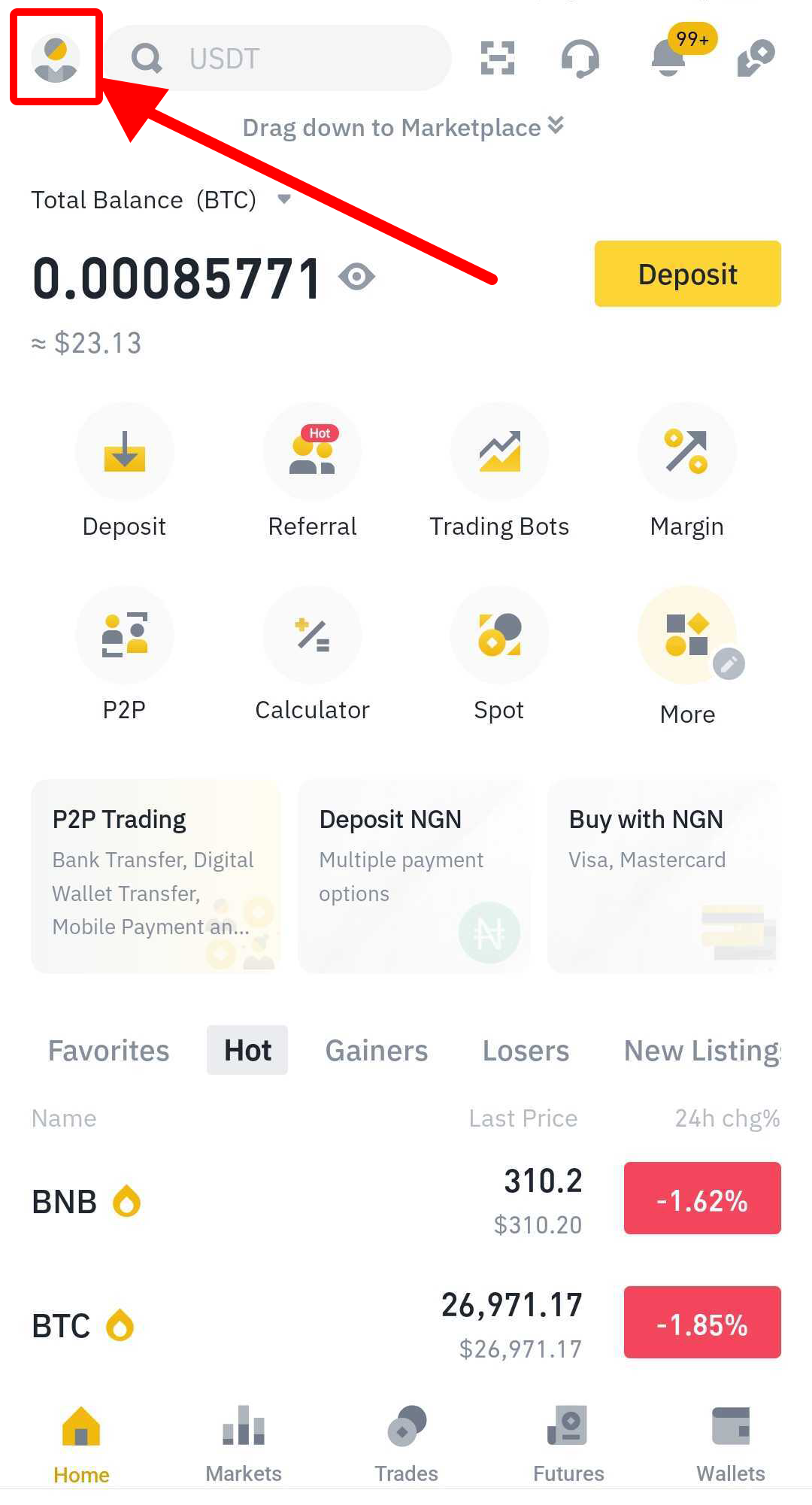
Once in, locate the ‘Security’ tab that is situated between the ‘Pay’ and ‘Notification' icons. Tap on the ‘Security' icon with the shield to open up the next configuration settings.
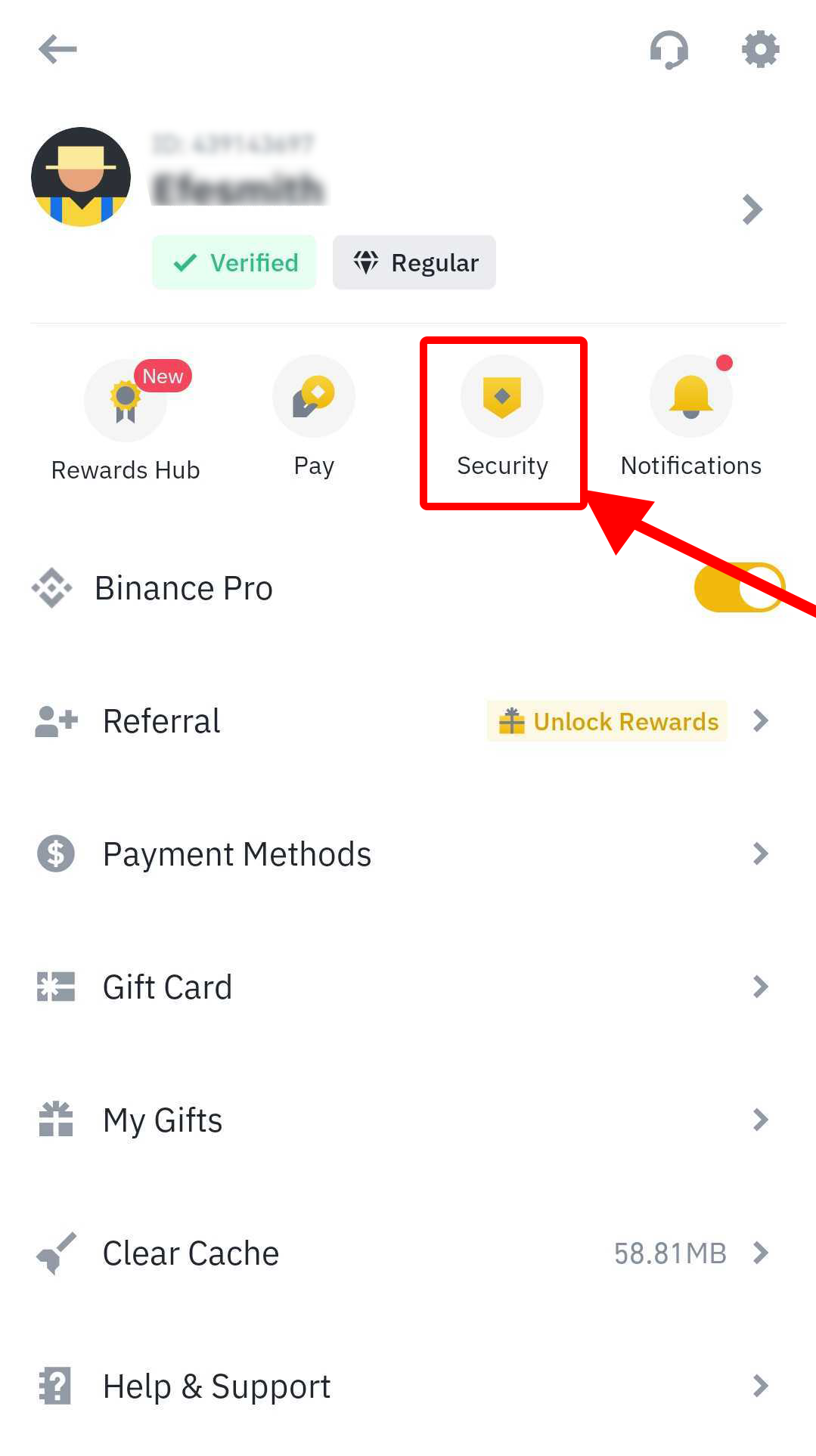
3. Head to account management
Once the security page is accessible, scroll down to the bottom of the page and tap on the ‘Manage Account' icon. Once in, you will be presented with two options. One is designated ‘Disable Account' and the other ‘Delete Account.'
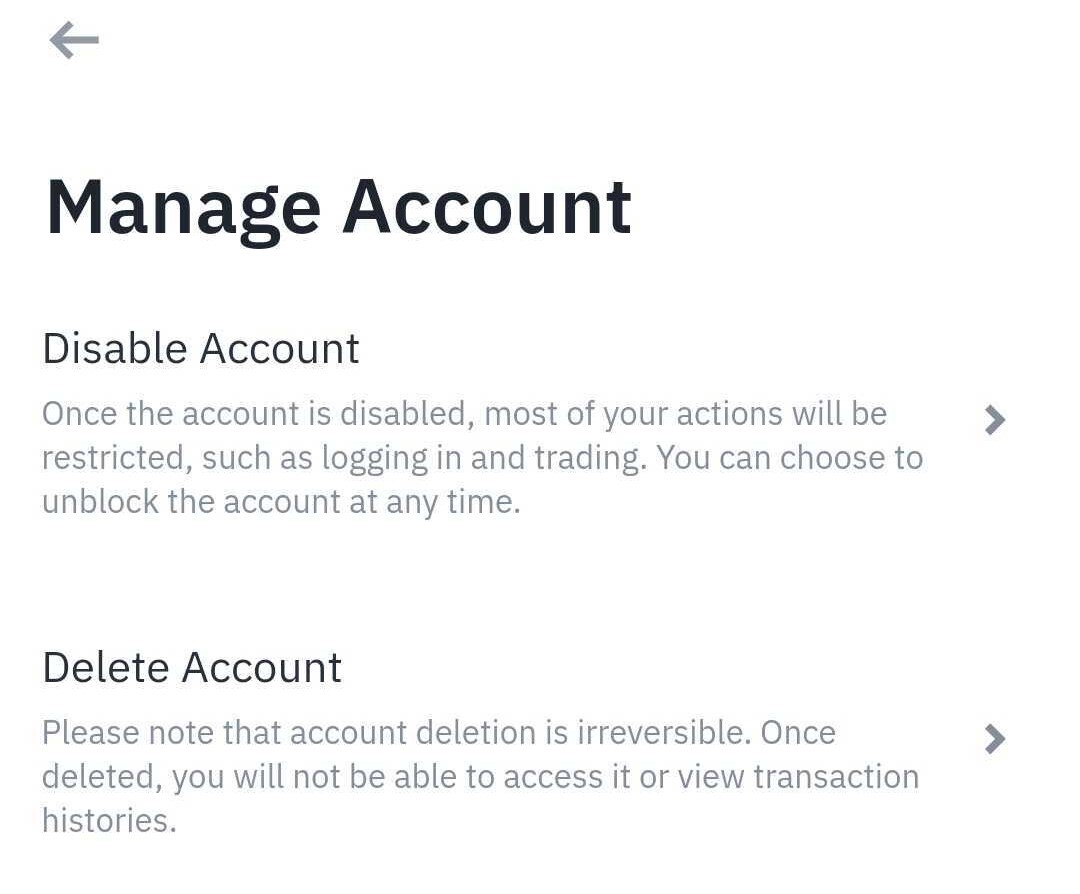
4. Provide a reason to delete the Binance account
Once in the ‘Manage Account’ tab, click on the ‘Delete Account’ option to access the ‘Deletion Reason’ page. The screen will show three options to choose from:
- No longer want to use this account
- Merge multiple accounts
- Others
Select any of the top two options and click on the ‘Continue’ button. Then to finalize the deletion of the account, tap on the ‘Agree & Continue' button on the Terms And Conditions page to access the final step.
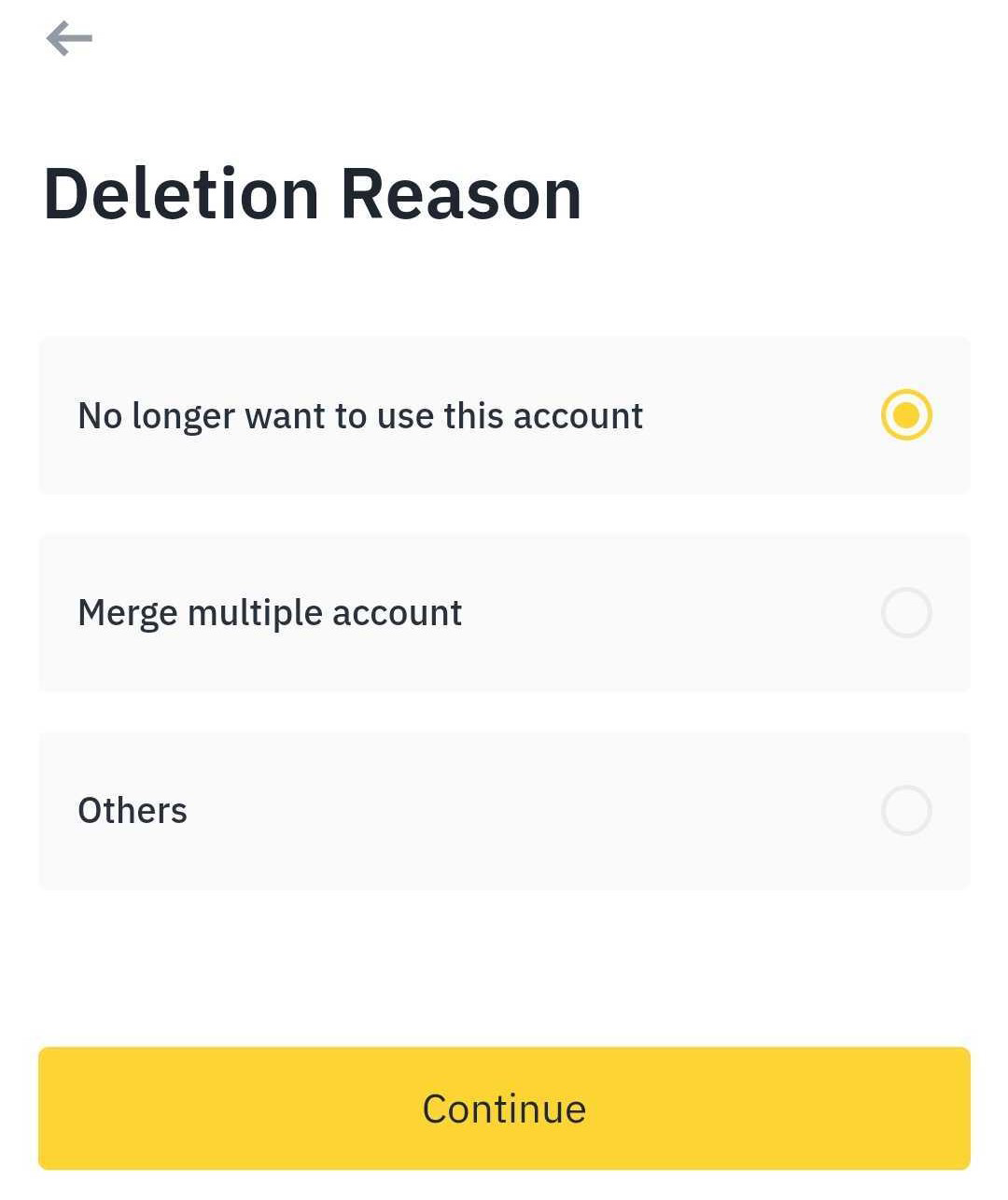
5. Delete the account
The last step is to delete the Binance account. To do this, check the ‘I agree and accept to lose all my assets’ box immediately above the ‘Cancel’ and ‘Delete Account’ buttons to activate both icons. Then, tap on ‘Delete Account’ to complete the process. Once done, the account will be deleted a few seconds later.
Deleting a Binance account permanently is irreversible and should only be considered in extreme circumstances. Due to this, you should only consider this option if you no longer wish to use the Binance exchange, have found a better exchange, or wish to discontinue crypto trading.
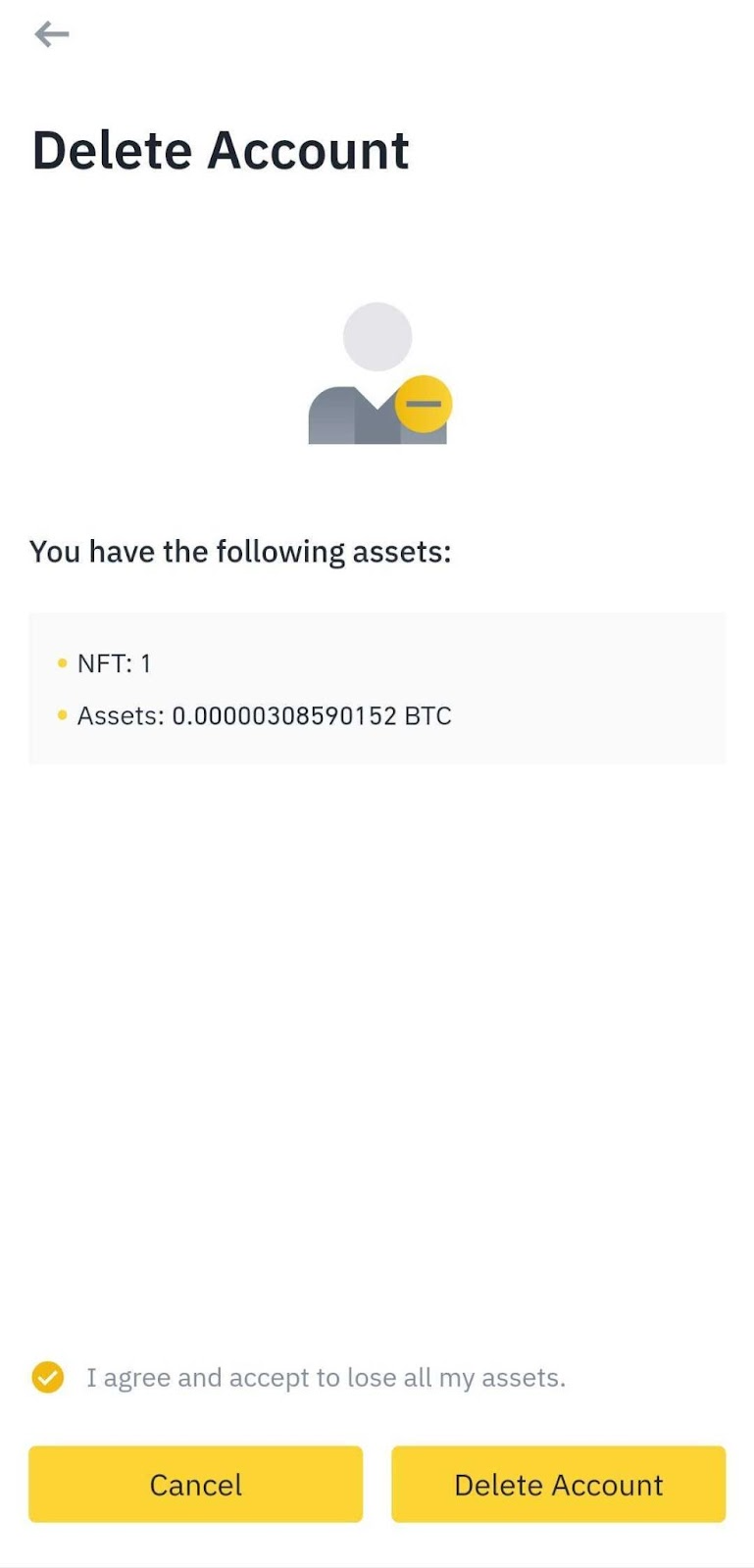
How To Temporarily Disable A Binance Account
It's only in some cases that permanently deleting an exchange account will be the solution. If the user only wants to stop using the account due to suspicious activities with the intent to reclaim it later, disabling it might be the better option. To disable a Binance account, follow these detailed steps:
1. Login to a Binance account
The initial step is to navigate to the Binance exchange platform. Once there, tap ‘Login’ and select one of the email or mobile number sign-in options. Fill these details in with a password linked to the account. Click ‘Login’ and proceed with the captcha challenge. This verifies whether a user is a human. Once the captcha is solved, the Binance exchange will automatically load up.
2. Head to security
Similar to the previous sections, tap on the ‘Security' icon on the left-hand side of the screen beneath the ‘Dashboard' button. This will take the user to the ‘Security' page which will give the option to temporarily close a Binance account.
3. Disable the account
Once on the security page, scroll down to locate the ‘Account Activity’ icon at the base of the page under ‘Devices And Activities.' Then tap on the ‘Disable Account’ orange button beside the ‘Suspicious Activity?’ phrase. This will open the ‘Disable Account’ option.
To proceed, tap ‘Disable Account' at the base of the screen and click ‘Confirm' once the popup appears.
Once this is done correctly, the account will be disabled by the Binance exchange. It will take at least two hours before the account is deactivated. If you want to reuse the account, then you will need to contact the Binance Support team to reactivate the account.
What Happens If You Accidentally Delete a Binance Account?
Deleting an account is a permanent task. However, you can contact the Binance team to help them reactivate the account. You must provide proof of ownership, including scanned IDs, a selfie, and answers to a series of security questions. These are the criteria to regain access to their account. However, funds in such accounts might be irretrievable. This is because the private keys may already be lost with the deleted account and locked away in the blockchain network forever.
How to Reactivate a Deleted Binance Account?
Is it possible to reactivate a deleted Binance account? From our investigation, that is impossible. However, you can easily retrieve their Binance account if it was previously disabled. Follow these quick steps to reactivate a disabled Binance account:
- Step 1. Create a support ticket by visiting the Binance Support Center
- Step 2. Fill out the entire form and state the intention to reactivate the account
- Step 3. Fill in the full name and address previously attached to the old verified Binance account
- Step 4. Attach a selfie image holding an ID and a handwritten note. The note must state the day, month, and year in the following other – Binance (day/month/year) reactivate my account alongside the email address attached to that account.
- Step 5. The reactivation request will be formally filled out, and the Binance team will notify the user once the account is reinstated.
Frequently Asked Questions
How can I delete my Binance account?
You can easily delete a Binance account by tapping on the profile icon and selecting ‘Security’ from the options. From there, proceed to ‘Manage Account,’ select ‘Delete Account,’ then click on ‘OK’ to erase the account activity on the exchange permanently.
What happens when I disable my Binance account?
Once an account is disabled, the user cannot access it until a formal request is made to the Binance support team. However, this can only be done two hours after the account is disabled. After 2 hours, the account details are permanently lost.
How do I contact Binance Support to reinstate my account?
Users can easily head to the Binance Support website or use the online chat option available on the exchange. There are steps to follow to go down the path or reinstating a disabled account.
Can you delete a Binance account and create another with same email or mobile?
Yes, you can create another account on Binance using previous information if the old account has been permanently deleted. Personal details are permanently erased from the Binance database once an account is closed and permanently deleted according to the website's policies.