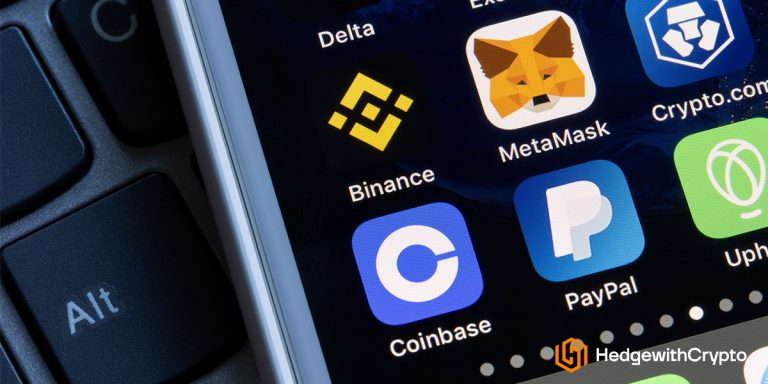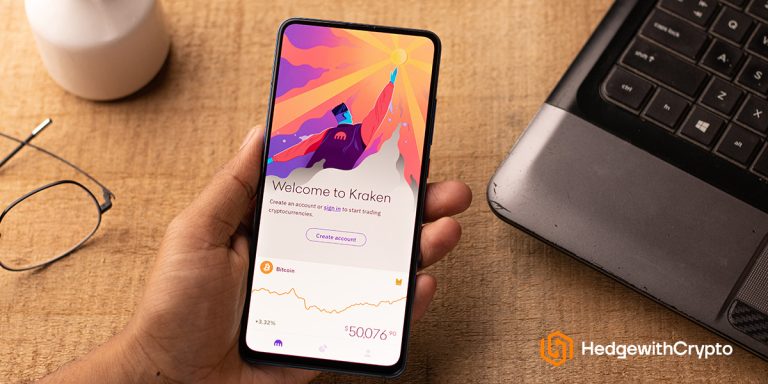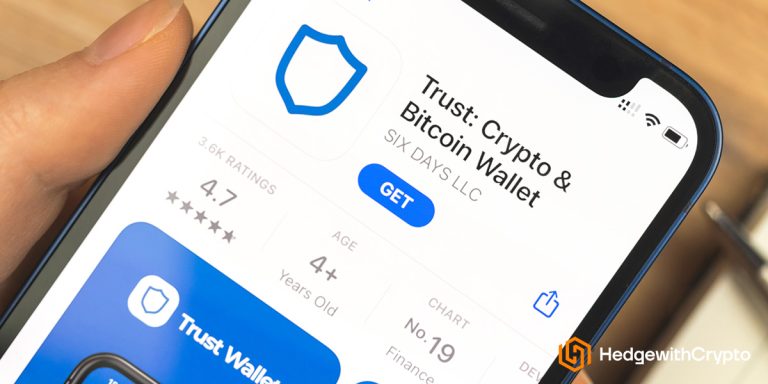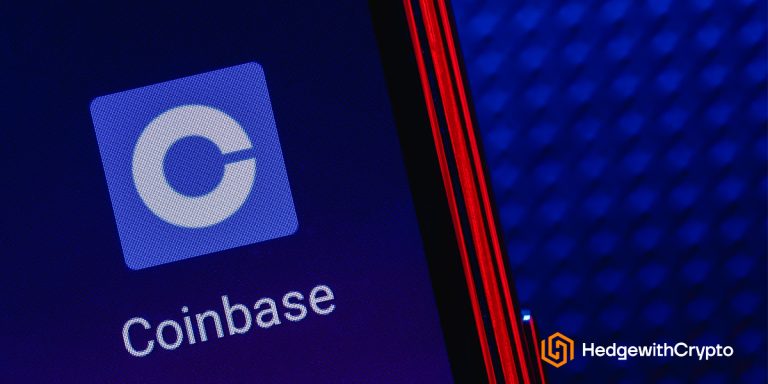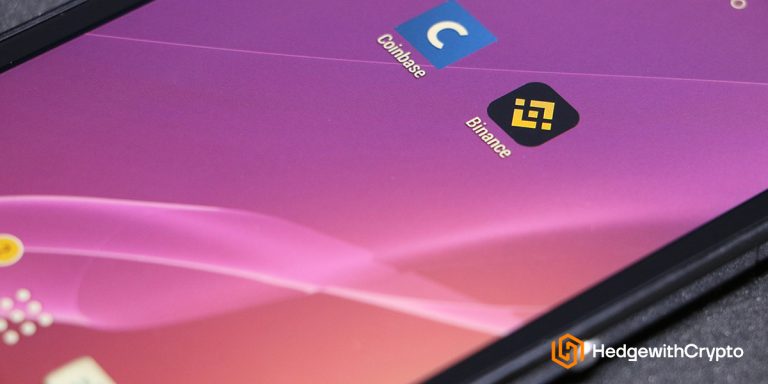How To Transfer Money From Coinbase To PayPal
TABLE OF CONTENTS
This Is How You Transfer From Coinbase to PayPal
For Coinbase users, here are the steps to withdraw cash from Coinbase to a linked PayPal account.
1. Log in to a Coinbase account
Visit the Coinbase website or open the mobile app, click the ‘Sign In' button, and enter the registered email address and password. Users who do not have verified Coinbase accounts must complete this first, as cash withdrawals to PayPal will not be available.
The next step for registered Coinbase account holders would be to input a seven-digit code. This code is automatically sent to the customer's phone number during sign-in.

2. Link a PayPal account to Coinbase
For first-time withdrawals, the recipient's PayPal account must be linked to the Coinbase platform first. To do this, tap ‘Settings' and select ‘Payment Methods'.
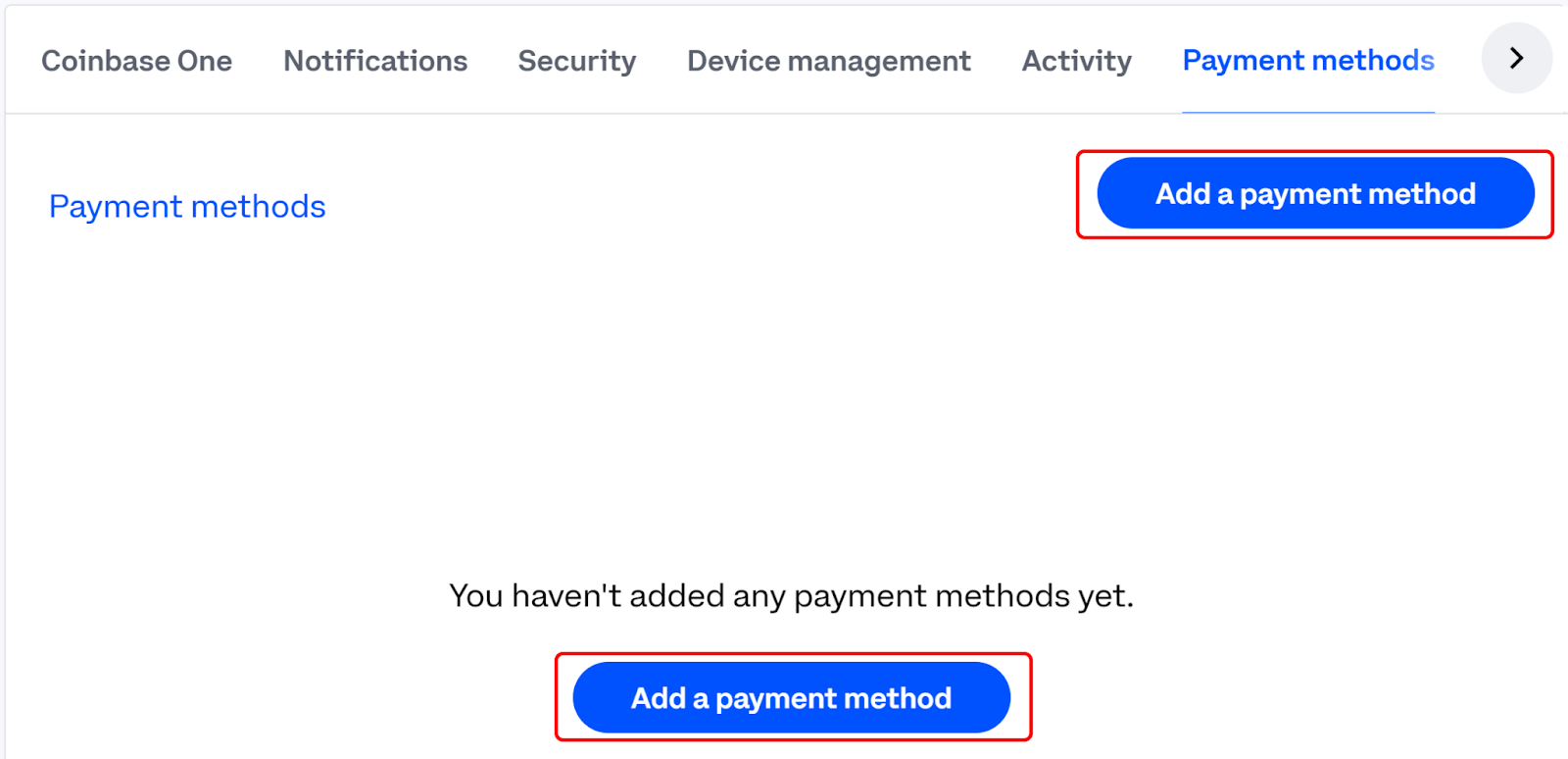
Proceed by selecting ‘Link a New Account' from a desktop PC or ‘Add a Payment Method' for mobile app users. From the list of payment options, select ‘PayPal’. This will create a new window for logging in to the PayPal account. Enter the valid details to connect PayPal to the Coinbase account to facilitate withdrawals.
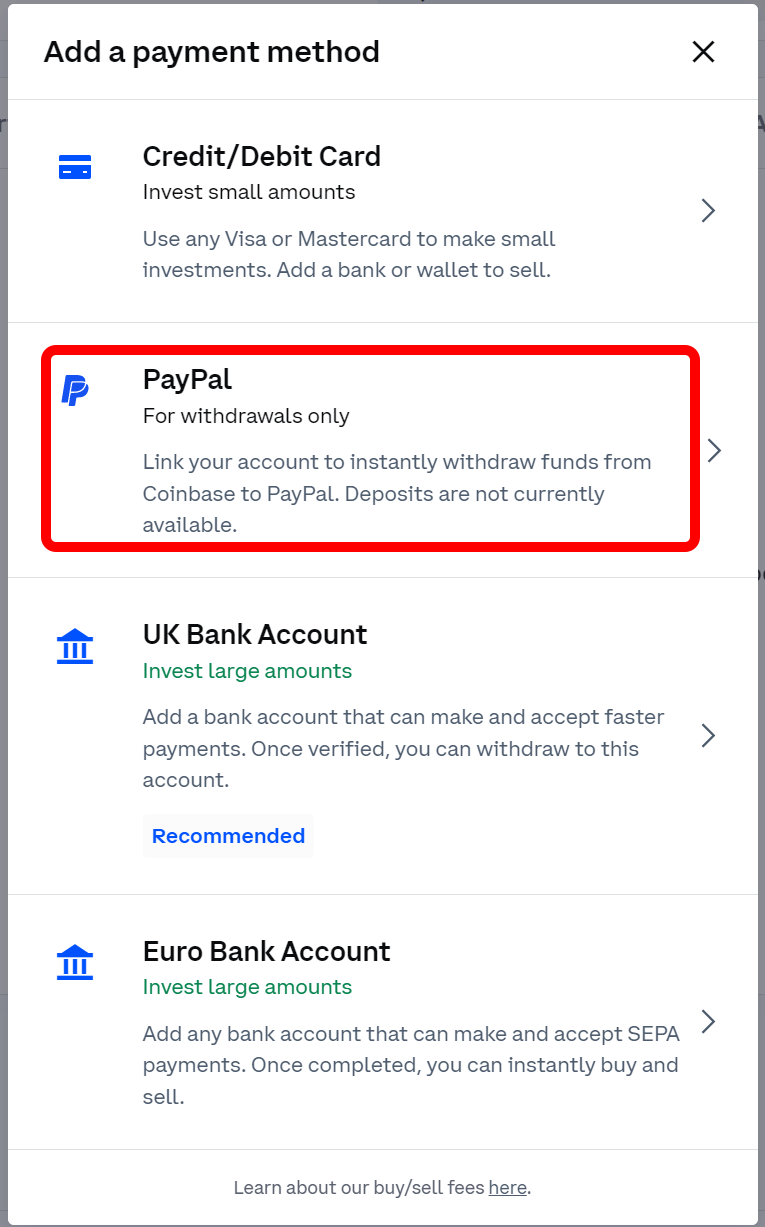
Note: Only one PayPal account can be connected to the Coinbase account. If you need to add a new PayPal account, you have to unlink the old account and connect the new one. Furthermore, the registered PayPal name, email address, and country of residence must be the same as supplied on the Coinbase exchange.
3. Choose a crypto to sell to cash
The next step is to head back to the Coinbase platform. Choose the asset to be sold for fiat. Afterward, click on the ‘Buy & Sell’ icon. Select ‘Sell’ and the fiat currency to receive in return. Then type in the amount and click ‘Preview Sell' to crosscheck the details.
The subsequent page will display a full breakdown of the asset price, fee, and total payout. Tap ‘Sell now', and this will change it to regular cash in the user's Coinbase wallet. Conversions are charged at 1% and the fee amount will be shown on the screen. If the wallet is funded with fiat currency (e.g. USD), the above steps can be skipped.
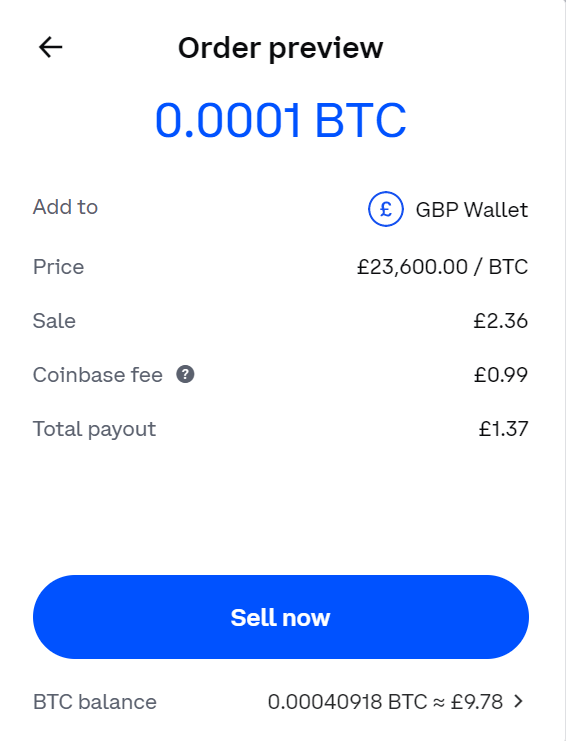
4. Transfer to the linked PayPal account
Once the conversion is done, head back to the Coinbase platform and tap ‘My Assets' on the left-hand side of the screen. Once it opens up, click on the fiat currency you intend to withdraw. Then, select ‘Cash out' on the right-hand side of the screen which will bring up the withdrawal fields to populate.
Decide and enter the amount to withdraw and click on ‘Continue'. The next dial box will pop up with the payment options. Select ‘Withdraw to PayPal' from the list to transfer the money to the linked PayPal account.
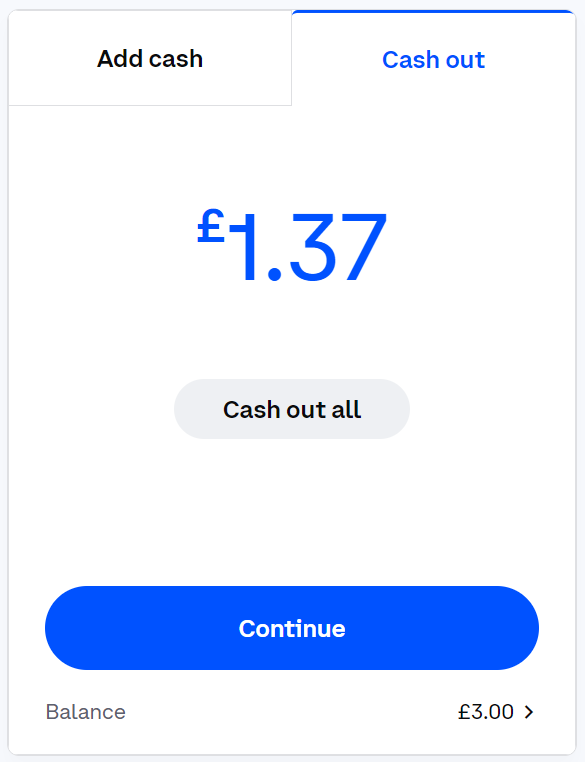
How to Transfer Crypto From Coinbase To PayPal
1. Log in to a Coinbase account
Visit the Coinbase website or open the mobile app, click the ‘Sign In' button, and enter the registered email address and password. A seven-digit code will be sent to the registered mobile phone, enter the code and complete the sign-in process.
2. Select the send & receive button
Once logged into the Coinbase account, tap the ‘Send & Receive' icon in the top right-hand corner. This section is set to ‘Send' by default. Tap on the ‘Asset' icon and search for the asset that would be transferred. For this tutorial, we will show how to withdraw Bitcoin from our Coinbase account to PayPal.
3. Enter in the withdrawal details
The next step is to fill in the recipient's designated wallet address. Since we're trying to withdraw crypto to PayPal, we have to head back to PayPal to generate the Bitcoin wallet address. For all crypto withdrawals, the sender's blockchain network must match the receiver's network. Coinbase only supports primary blockchain networks, which are the default networks on PayPal.
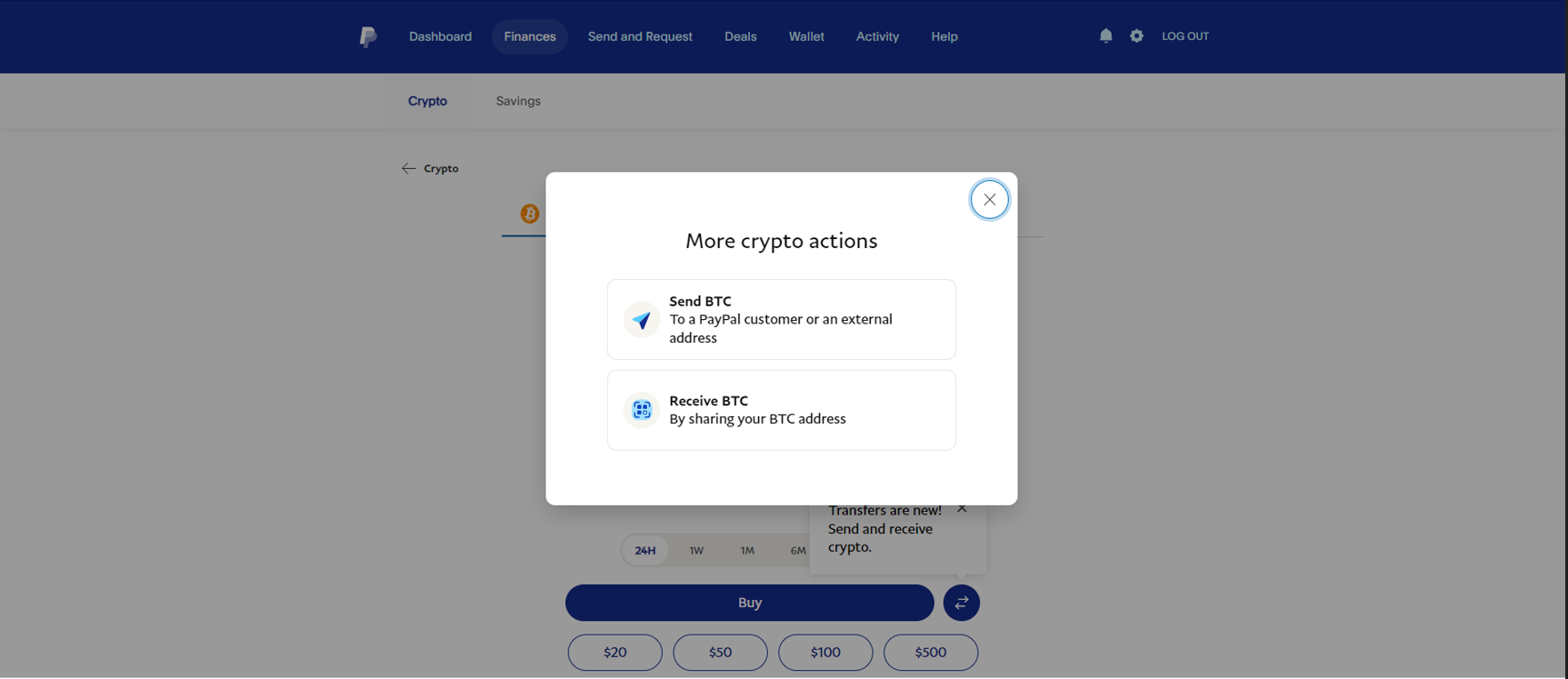
Within PayPal, navigate to the ‘Features' menu and select ‘Crypto'. This will bring up two options, to send BTC or Receive BTC. Click on ‘Receive BTC'. The former option can be used to buy Bitcoin with PayPal and withdraw to an external wallet.
After clicking receive BTC, you will see an option to generate a Bitcoin address. Copy it to the clipboard, return to the Coinbase platform, and fill this wallet address into the designated dialog box. Insert an optional message and tap ‘Continue' to proceed.
It's important to exercise caution when entering a crypto wallet address. Any error with a wallet address could result in the non-receipt of funds. It is one of the main reasons for Coinbase withdrawals being rejected.
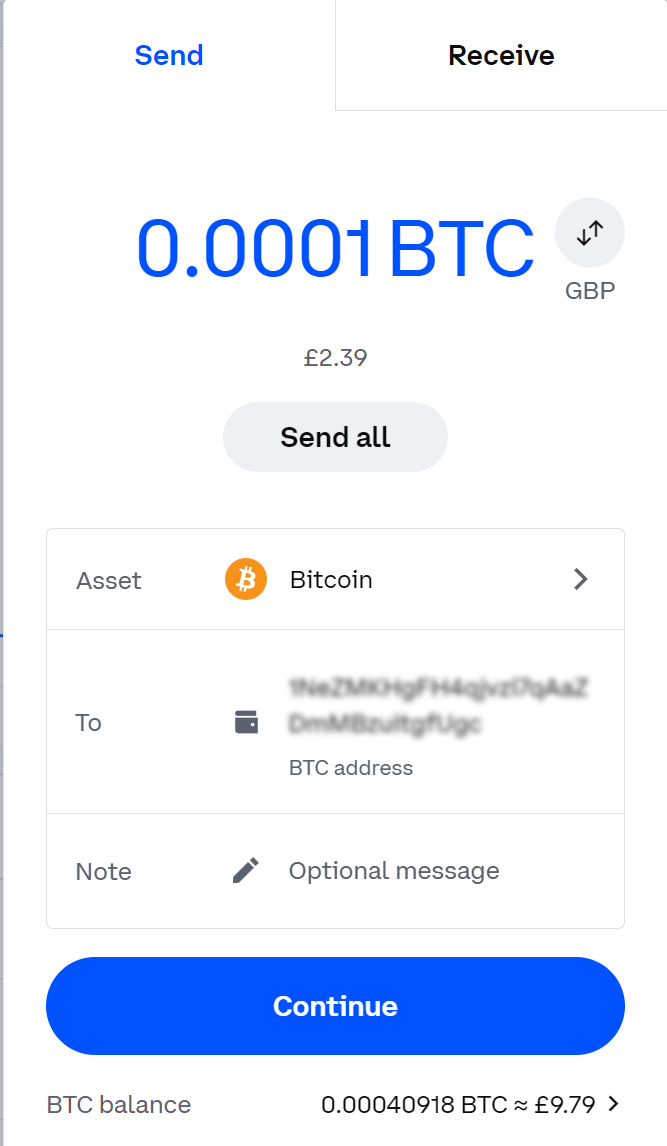
4. Review and confirm transfer to PayPal
The final step is to review all the details filled out before confirming the transfer of crypto. Ensure the amount, blockchain network, asset type, network fee, and wallet address are correct. After all the details are reviewed, click ‘Send Now’, and the cryptocurrency will be deposited to the linked PayPal account. To find the transaction history on Coinbase of the transfer, click here for a tutorial.
The Fees To Transfer Money To PayPal
Coinbase charges 1% for crypto withdrawals to convert digital currencies to cash. This fee is quite expensive, considering alternatives to Coinbase, such as Binance, which enables investors to swap their cryptocurrencies for fiat with zero fees. Once converted to fiat currency, Coinbase has instant and free withdrawal options to PayPal, such as using an ACH transfer.